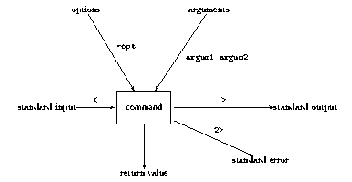
'echo' echoes a text to the screen?
birot@garmur:~ > echo hi, I am the teacher!'cat' (con)catenates files (links them together, as a chain), and prints them on the screen
hi, I am the teacher!What is this useful for???
cat file1 [file2...]
"Pager" programs: the first one used to be 'pg' ...
'more' Prints the given file to the screen, page after page (Space: next page; Enter: next line; q = quit more; ? or h: help ==> check it for more help!)
'less'
Similar to 'more' but knowing... even more. It is easier to move backwards,
and based on 'more' and 'vi'.
What is 'echo' useful for? And what have we been doing with 'cat' so far?
The manual of 'cat':
DESCRIPTIONWhat is that?
Concatenate FILE(s), or standard input, to standard output.
Remember, in UNIX everything is file... Even the screen and the keyboard! So in fact 'echo' puts a text into an output file, and if no file is specified, this file is the so-called "standard output', that is the screen. Similarly, 'cat' puts the concatenation of the input files into an output file. If no input file is specified, then this is the "standard input", that is the keyboard. And if no output is specified, this is the standard output, the screen.
In fact, each command has one input (standard input) and
2+1 outputs (standard output, standard error + return value). In addition, a program
may receive information from its command line (arguments),
and may read from and write to other files.
However, a typical Unix program tries to avoid using other files: the Unix-philosophy
is to use the standard input, the standard output, the standard error, the arguments
in the command line and the return value only.
In fact, it is the shell that will feed the program's standard input and arguments,
and make use of its standard output, standard error and return value.
Last week, we saw how shell preprocesses the command line you
typed in, for instance by resolving wild card expressions, before passing on
the arguments to the program in question. This week, we are learning how you can make
shell feed the standard input, and how you can make shell redirect the standard output
of a command. In a few weeks from now on, we shall see how some commands (e.g. 'if',
'while', 'until') make use of the return value of other commands.
Remark: the C language is very closely related to Unix. The almost
inevitable stdio.h include file's name refers to "standard input and output". This
file includes, among others, the C commands printf and scanf, which write to the
standard output and read from the standard input, respectively. Furthermore,
you are always given for free the file streams stdin, stdout and stderr, which
stand for standard input, standard output and standard error. Thus, when writing
a C program according to the Unix-philosophy, you may use these three streams.
The arguments (and options) appearing in the command line used to launch the program
can be accessed through the arguments of the function `main' (consult a C manual for
further details), whereas the return value of the program can be set in the return
command of the function `main'.
Redirection of the input and output into files:
The Unix Lego game:
The initial idea behind Unix was something similar to the Lego game (hence,
the name `Unix'). You have some basic building blocks, each of them being very
simple, performing some basic task. Furthermore, you have some standardised ways
of combining these building blocks, and if you are creative enough, you can
solve very complex problems by combining the basic building blocks. In Lego,
each building block has holes and knots of a standard size; in Unix, you have
standard input, standard output, command line arguments and return values.
(Standard errors are used to debug possible problems.)
How can you combine two commands?
You can use < to redirect the standard input of a command to a file. Similarly,
> and >> will redirect the standard output of a command to a file. If you want to
combine two commands, you can redirect the standard output of command 1 to a file,
and then feed the standard input of the second command with that file. A simpler way
is to use a pipe-line: command 1 | command 2.
Quite often, you will wish to have the standard output of some command
(or command line) appear as the argument of another command. For that purpose,
use the back quotation mark (`...`; NB: not the same as the single quotation mark
used as an escape character): command2 `command1`.
Examples:
ls -l ../Mail >> list_of_mails
ls | cat
(What is the difference between this and writing simply 'ls'???)
echo Hi! "
" Hi again! > /dev/tty/3 Three further useful tools:
tee read
from standard input and write both to standard output and to files: like
a "T-joint" in a plumbing installation
Example:
The result of this command line is that the calendar for the year 2002 will
be saved both into files calendar2002 and my_calendar, on the one hand; and
will be passed on further in the pipe-line (to the command 'more', which will
visualise it page-by-page), on the other hand.
How to combine more commands into one line? Use the semi-colon ( ; )
in order to make several commands run one after the other. What is the difference between
; and |? In the case of ;, the commands are run independently, whereas in the case
of |, they form a pipe-line, i.e., the standard output of the one enters the standard
input of the other.
Further, you can use parentheses to combine the standard output of a series of
commands. Example:
In this case, the standard output of the subsequent commands (`ls', followed by
`ls ..') are combined together (concatenated). But, instead of going to the screen,
they go to the file called `apple', due to the redirection of the standard output.
Obviously, the semi-colon and the parentheses are
metacharacters, which you have to escape in cases
such as a command line like expr \( 3 + 4 \) % 6.
A summary so far:
Information can enter a command either through standard input
(keyboard by default; or file if you redirect it using <) or through its
arguments (and options). Information comes out from a command through
standard output (screen by default; or file if you redirect it using >),
standard error (screen by default; or file if you redirect it using 2>), and
the return value. Use a pipe line (|) to redirect the standard
output of a command to the standard input of another command. Use
back quotation marks (`...`: in the upper left corner of most keyboards)
to redirect the standard output of a command to the argument of another
command. Note that there are basically three kinds of commands:
<
the input is taken from the specified file
> the output
goes to the specified file (if it already exists then it is overwritten,
the previous content is lost)
>> the output goes to the
specified file, but if it already exists then the output is appended to
its previous content
|
pipe: the output of the previous command is used as the input of the next
one
`...` the expression is replaced
by the output of the command line appearing between the back quotation
marks (very useful when you want turn the output of a command or a
pipe-line into the argument of another command)
2> redirects the standard error
in bash shell (in other types of shell there may be other ways to do that)
Now we understand what does 'cat file_name' and 'cat
> 'file_name'.
echo hello!
how are you? > welcome
tty
prints the file name of the terminal connected to standard input.
cal 2002 | tee
calendar2002 my_calendar | more
(ls ; ls ..)
> apple
Introductory remark: a file in Unix should be seen as a sequence of lines, each of them being a sequence of characters, ending with an end-of-line signal.
(Check always the manual for more options...)
(Pay attention: file names are sometimes to be put as part of the argument
list, but in other cases they are the input, therefore < should be used.)
head
outputs the first part of a file (first 10 line by default)
head -c N prints the first N bytes
head -n N gives the first N lines
tail
outputs the last part of a file (first 10 line by default)
tail -c N prints the last N bytes
tail -n N gives the last N lines
rev reverses the lines of a file: The rev utility copies the specified files to the standard output, reversing the order of characters in every line. If no files are specified, the standard input is read.
tr translates / transforms a file (st. input to st. output) by translating, squeezing or deleting characters
tr -d [set] : deletes all the tokens of these characters
tr [set1] [set2] : replaces all the tokens of the i-th element of
set1 with the i-th element of set2.
e.g. tr [1-9] [a-i]
tr -s [set1] [set2] : squeezes all repetitions of characters in
set1 (in set2, if -d is present) into a single character.
e.g. tr -s [\ ]
: all sequences of spaces are condensed into a single space
tr -d -c [0-9] : remove all non-numerical characters (-c : complement
of set1)
Note: on some system the [ ] brackets should be left out. If something does not work, try it this way.
A very handy property of tr is that you can refer to the ASCII code of characters through it. We shall use it very often. The way to do it is: '\XXX', where the quotation marks help to escape the \ character, and XXX is the octal code of the character we want to refer to. For instance, you can change all spaces to a new-line character (\n, whose ASCII code is 10, i.e. 012 in octal) in one of the following ways:
tr ' ' '\012'
tr ' ' '\n'
If you need the ASCII code of some character, use man ascii or man iso_8859-1.
wc Prints line, word, and byte counts for each FILE, and a total line if more than one FILE is specified. With no FILE, or when FILE is -, reads standard input.
-c
print the byte counts (compare with the file size given by 'ls -l' !)
-m
print the character counts
-l
print the newline counts
-L
print the length of the longest line
-w
print the word counts
sort Write sorted concatenation of all FILE(s) to standard output.
-b
ignore leading blanks in sort fields or keys
-d
consider only blanks and alphanumeric characters in keys (by sorting)
-f
fold lower case to upper case characters in keys
-r
reverse the result of comparisons
+N shift
N columns when sorting, i.e. sort according to the N+0-th column.
uniq Looks
for repeating lines (next to each other!) and is able to manipulate them.
If no option is given, then it removes the duplicate lines from a sorted
file: discards all but one of successive identical
lines from INPUT (or standard input), writing to OUTPUT (or standard
output).
-c
puts a prefix before each line, giving the number of occurrences
-d
outputs only the self repeating lines, each of them only once
-u
outputs only the NON self repeating lines
Examples:
In order to make easy calculations you can use the 'bc' command (bell's calculator). Type bc <RETURN> and you can immediately type in any expressions, like 3+4 or (45/3400)*100. In fact, similarly to the way we were writing short files by using 'cat', we are just using the fact that this command needs an input file, and if nothing else is specified, then it is the standard input. Therefore the program can be ended by ^d (CTRL + D: end-of-file). Or, alternatively, by ^c (CTRL + C: stop the running program).
Therefore why not doing things like:
echo 3+4 | bcHey! Why is 23 / 46 = 0 ?! Because, if otherwise not specified, bc works with integers. Type ' scale = 4 ' to be able to receive your results with four decimals.
echo 23/46 | bc
(echo scale = 4; echo 5/8) | bcWhat does
echo 13 % 3 | bcmean? The remainder of the division. And what is the problem with this one:
echo (13/26)*4 | bcTry rather
echo \(13/26\)*4 | bc... and remember how you have to escape metacharacters!
(From Henny's
page.)
1. Het nut van woordenlijsten
Je kunt van een of meer teksten een alfabetische woordenlijst maken, of een frequentielijst: hoe vaak komt elk woord voor?
Een woordenlijst (unieke woorden) geeft het vocabulaire
weer (interessant bij b.v. kindertaal, speciale talen). In
principe geldt: hoe meer tekst je ter beschikking hebt,
hoe groter vocabulaire, maar die toename wordt natuurlijk steeds
minder, en bij b.v. een programmeertaal heb je alle mogelijke
'woorden' al heel snel binnen.
Bij kindertaal onderzoek wordt de type/token ratio gebruikt:
aantal verschillende woorden gedeeld door totaal aantal
woorden. De lengte van de tekst speelt ook een rol:
Hoe groot is
type/token ratio bij een tekst van 2 woorden?
Als je 6 romans
van Vestdijk neemt en er nog 6 bijdoet, wat gebeurt er dan met je type-token
ratio?
Daarom wordt type-token ratio meestal genormaliseerd
door in tekststukken van vaste lengte te tellen, bv steeds 1000
woorden en de gevonden ratio's te middelen.
Een woordenlijst met woordfrequenties erbij is
o.m. nuttig voor taalonderwijs, en voor het opzetten van
taalexperimenten (weten wat frequent gebruikte
woorden zijn), voor tekstanalyses: wat zijn woorden specifiek voor
deze auteur of deze tekst? CELEX is een database
met allerlei gegevens over Nederlandse woorden, o.a.
frequentiegegevens.
2. Hoe maak je een woordenlijst?
Je wilt een tekst in woorden splitsen en die gesorteerd
onder elkaar zetten, of ze tellen en op frequentie sorteren. Als
je een tekst in woorden wilt splitsen moet je een
aantal beslissingen nemen: zijn getallen ook woorden? Is er een
verschil tussen Kok en kok? We houden het even
simpel: getallen tellen niet mee, en we maken geen onderscheid
tussen hoofd- en kleine letters. Bij het splitsen
zelf duikt een probleem op: tussen woorden staan spaties, maar hoe
krijg ik de leestekens weg? Het volgende programmaatje
neemt dit alle voor zijn rekening:
3. tr (translate/transform)
Transformeert 1 karakter (!!) in een ander karakter,
je kunt wel een reeks wijzigingen tegelijk opgeven, maar geen
combinaties van letters zoeken en vervangen.
Als je een tr commando op een flinke file toepast,
zie je vaak beter of je aan alles gedacht hebt, maar als je een
speciale opdracht even uit wilt testen (zoals in
de eerste 2 opdrachten) kun je ook direct vanaf de terminal werken:
tr string1
string2
zet
je tekst
veranderde
tekst verschijnt
zet je
tekst
veranderde
tekst verschijnt
totdat je met Ctr-D of Ctr-C het programma tr weer
verlaat
Als voorbeeldmateriaal in het practicum gebruiken
we de teksten in directory /users1/vannoord/Federalist. Voor
achtergrond informatie over deze teksten, zie George
Wellings' imposante USA project,
meer in het bijzonder deze
bladzijde.
Basis syntax tr: tr string1 string2 <file1 . Voorbeelden:
tr e q < fed1.txt
tr eE qQ < fed1.txt | less
redirection
van standard input, standard output; pipes.
onderscheid
hoofdletter / kleine letter van belang
tr aeiou qqqqq < fed1.txt | less
tr A-Z a-z < fed1.txt > myfed1.txt
tr aeiou [q*5] < fed1.txt | less
tr aeiou [q*] < fed1.txt | less
tr ' ' '\012' < fed1.txt | less
tr ' ' '\n' < fed1.txt | less
De laatste
twee commando's vervangen een spatie door een newline. ASCII tekens kun
je aangeven via hun
nummer, hier
\012, zie man ascii; sommige tekens kun je aanduiden via speciale karakters,
zoals \n, \t (tab). De
backslash
is een zgn. Escape-karakter, dat aangeeft dat het teken erachter een bijzondere
betekenis heeft.
Quotes zijn
soms nodig bij vreemde tekens.
Opties van tr:
-s (squeeze) perst aantal dezelfde tekens samen
-d (delete) verwijdert tekens
-c (complement) neemt alle tekens die NIET in string
1 voorkomen.
tr -s ' ' '\012' < fed1.txt | less
tr -d '.' < fed1.txt | less
tr -c aeiou [q*] < fed1.txt | less
tr A-Z a-z < fed1.txt | tr -cs a-z '[\012*]' > fed1.txt
let op: ook
hier is * noodzakelijk!
De laatste opdracht is het begin van ons woordenlijstprogramma:
het leest fed1.txt, verandert eerst hoofdletters in
kleine letters, verandert vervolgens alle tekens
die geen kleine letter zijn (-c a-z: dit betreft dus cijfers, spaties,
leestekens en newlines!) in een newline karakter
\012, waarbij -s zorgt dat meerdere van die tekens samengenomen
worden (niet meer dan 1 newline achter elkaar),
en schrijft het resultaat, een lijst van alle woorden, in volgorde van
de
tekst, naar een nieuwe file.
4. Woordenlijst
1.programma 1: plaats ieder woord op een eigen regel:
tr (zie boven)
2.programma 2: sorteer regels (en geef alleen unieke woorden)
sort (-u)
met sort -u krijg je een alfabetische lijst unieke woorden
3.programma 3: geef unieke woorden in reeds gesorteerde lijst waar nog dubbelen in zitten (en tel ze)
uniq (-c)
met de opeenvolging sort|uniq -c krijg je een lijst unieke woorden met hun frequentie ervoor: een frequentielijst
4.programma 4: sorteer de woordenlijst met frequenties ervoor, hoogste aantal boven:
sort -nr
sorteer numeriek
-n, anders krijg je de 'alfabetische' volgorde van de cijfers, b.v. 10,
100, 2 en reverse -r, dat wil
zeggen met
het hoogste getal bovenaan
Gebruik de UNIX pipe om de 4 commando's te combineren.